Couple of days I restarted my machine running Debian Wheezy and for my surprise I was not able to boot. I was using encryption for the entire disk. I was able to unlock the disk but not able to mount the partitions. Nice … time to panic … After I took enough time panicking I decided that better start thinking practically and act according to my common sense. But first things first:
The error I’ve got was:
I/O error, dev sda, sector 504267
EXT3-fs (dm-1): error: can’t read group descriptor 7
mount: mounting /dev/mapper/epsian-root on /root failed: Invalid argument
mount: mounting /dev on /root/dev failed: No such file or directory
Target filesystem doesn’t have requested /sbin/init
Yep – doesn’t sound good. Here are the steps I took and the process I followed (it worked for me and I was able to save almost everything):
- Boot live linux distro (in my case Ubuntu from USB)
- run cryptsetup to unlock the driveTry to find your device with luksDump option – if it is a LUKS partition the following command will give you details about the partition like Cypher name and Cypher mode. In my case the disk was /dev/sd5
# cryptsetup -v luksDump /dev/sda5Unlock the device (I assume that you now your password)
# cryptsetup -v luksOpen /dev/sda5 sda5_crypt - List the volumes
# lvdisplay (I had only 2 – root and swap) - start/enable your volume
# vgchange -a y epsian
If all is OK your lovume should be active - try to run fsck to check your drive (for me this doesn’t work)
# fsck /dev/mapper/epsian-root
As a result of this operation I got
fsck.ext3: Attempt to read block from filesystem resulted in short read while trying to open /dev/mapper/epsian-root
Could this be a zero-length partition?
So time for another approac - create image of your drive with dd by telling the tool to ignore the bad blocks. That might take some time. My approximately 500GB HDD was imaged for about 9 hours to external USB 3 drive
# dd if=/dev/mapper/epsian-root of=/media/exthdd/rescue.iso bs=64k conv=noerror,sync - run fsck for the .iso file
# fsck.ext3 /media/exthdd/rescue.iso
For me the autorepare option -p didn’t work and i needed to answer countles number of questions with “yes”. There is another option -y which will assume that you answer with “yes” to all the questions. If you do not want to see and supervise the process I highly recommend using it. - try to mount the iso file
# mount /media/exthdd/rescue.iso /opt -o loop - Save your files 🙂
That was my process. It might work for someone as well.
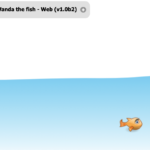


Leave a Reply